Howdy, Stranger!
We are about to switch to a new forum software. Until then we have removed the registration on this forum.
Categories
- All Categories 25.7K
- Announcements & Guidelines 13
- Common Questions 30
- Using Processing 22.1K
- Programming Questions 12.2K
- Questions about Code 6.4K
- How To... 4.2K
- Hello Processing 72
- GLSL / Shaders 292
- Library Questions 4K
- Hardware, Integration & Other Languages 2.7K
- Kinect 668
- Arduino 1K
- Raspberry PI 188
- Questions about Modes 2K
- Android Mode 1.3K
- JavaScript Mode 413
- Python Mode 205
- Questions about Tools 100
- Espanol 5
- Developing Processing 548
- Create & Announce Libraries 211
- Create & Announce Modes 19
- Create & Announce Tools 29
- Summer of Code 2018 93
- Rails Girls Summer of Code 2017 3
- Summer of Code 2017 49
- Summer of Code 2016 4
- Summer of Code 2015 40
- Summer of Code 2014 22
- p5.js 1.6K
- p5.js Programming Questions 947
- p5.js Library Questions 315
- p5.js Development Questions 31
- General 1.4K
- Events & Opportunities 288
- General Discussion 365
In this Discussion
- asimes December 2013
- capturevision March 2014
- Poersch March 2014

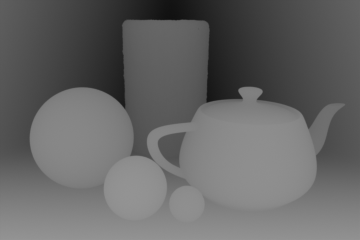
Answers
To the best of my knowledge there is not a shortcut for doing that. You would have to set up a "virtual camera" which really just a 3D point in space. Between the virtual camera and the 3D objects you have a "virtual grid" which represents the pixels from the virtual camera's point of view. Then you would shoot a ray from the virtual camera through each hole in the grid, determine which 3D object the ray intersected, and get the length of the ray. Then you would map the lengths of the rays to black and white pixels.
Here is an image that hopefully helps the explanation. Ignore the light source and shadow in the diagram, you don't need a light source for what you want:
Using a simple vertex and a slightly more complex fragment shader.
Processing code:
PShader depthShader; float angle = 0.0; void setup(){ // Set screen size and renderer size(600, 480, P3D); noStroke(); // Load shader depthShader = loadShader("frag.glsl", "vert.glsl"); //depthShader.set("near", 40.0); // Standard: 0.0 //depthShader.set("far", 60.0); // Standard: 100.0 //depthShader.set("nearColor", 1.0, 0.0, 0.0, 1.0); // Standard: white //depthShader.set("farColor", 0.0, 0.0, 1.0, 1.0); // Standard: black } void draw(){ // Fill background and set camera background(#000000); camera(0.0, 0.0, 50.0, 0.0, 0.0, 0.0, 0.0, 1.0, 0.0); // Bind shader shader(depthShader); // Calculate angle angle += 0.01; // Render "sky"-cube pushMatrix(); rotate(angle, 0.0, 1.0, 0.0); box(100.0); popMatrix(); // Render cubes pushMatrix(); translate(-30.0, 20.0, -50.0); rotate(angle, 1.0, 1.0, 1.0); box(25.0); popMatrix(); pushMatrix(); translate(30.0, -20.0, -50.0); rotate(angle, 1.0, 1.0, 1.0); box(25.0); popMatrix(); // Render spheres pushMatrix(); translate(-30.0, -20.0, -50.0); rotate(angle, 1.0, 1.0, 1.0); sphere(20.0); popMatrix(); pushMatrix(); translate(30.0, 20.0, -50.0); rotate(angle, 1.0, 1.0, 1.0); sphere(20.0); popMatrix(); }Vertex shader code:
uniform mat4 transform; attribute vec4 vertex; attribute vec4 color; varying vec4 vertColor; void main() { gl_Position = transform * vertex; vertColor = color; }Fragment shader code:
#ifdef GL_ES precision mediump float; precision mediump int; #endif uniform vec4 nearColor = vec4(1.0, 1.0, 1.0, 1.0); uniform vec4 farColor = vec4(0.0, 0.0, 0.0, 1.0); uniform float near = 0.0; uniform float far = 100.0; varying vec4 vertColor; void main() { gl_FragColor = mix(nearColor, farColor, smoothstep(near, far, gl_FragCoord.z / gl_FragCoord.w)); }In case you don't know how to use these code-snippets:
Hello, Unfortunately, that's exactly what I'm trying to do and the above code won't work and give the following error :
================================================== java.lang.runtimeException : Cannot compile vertex shader;0(18) warning C7583: Initialization of uniform variables require #120 or later0(19)
"java.lang.NullPointerException at processing.mode.java.runner.Runner.findException(Runner.java:926) at processing.mode.java.runner.Runner.reportException(Runner.java:871) at processing.mode.java.runner.Runner.exceptionEvent(Runner.java:797) at processing.mode.java.runner.Runner$2.run(Runner.java:686) "
==================================================
I'm using processing 2.1.1.. Any clue please ?
@capturevision: That means, that your GLSL version doesn't allow you to initialize uniform variables directly. Just initialize them via Processing's set() function instead.
In the fragment shader code, replace lines 6 till 9 with:
And in the Processing code, replace lines 13 till 16 with:
Hey ;) !
@Poersch : Thanks a lot.. works like a charm !
But, does that mean that I have to update my GLSL version ? I don't know how to do that, and my GPU drivers are up to date..